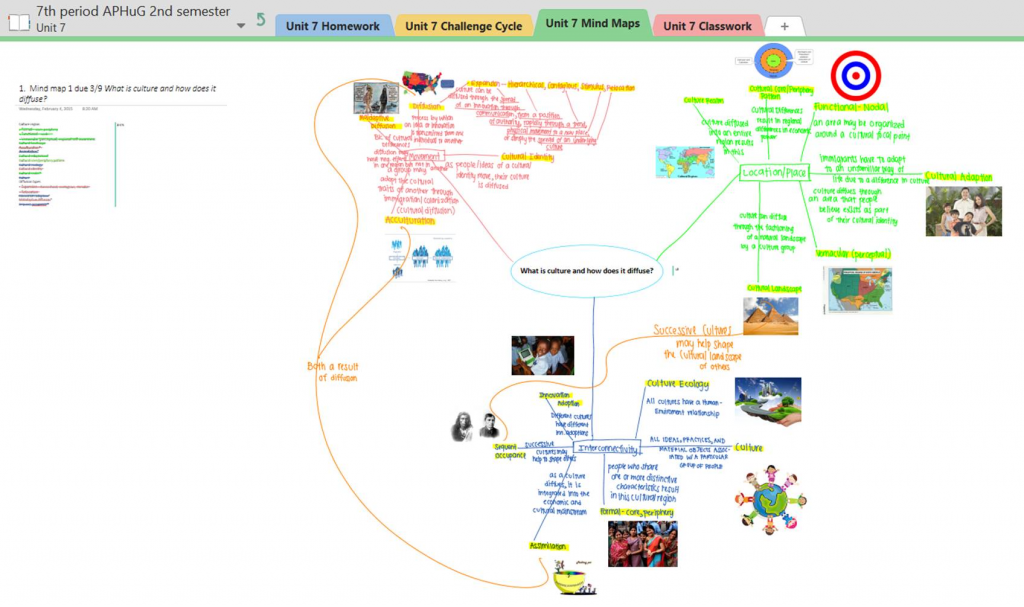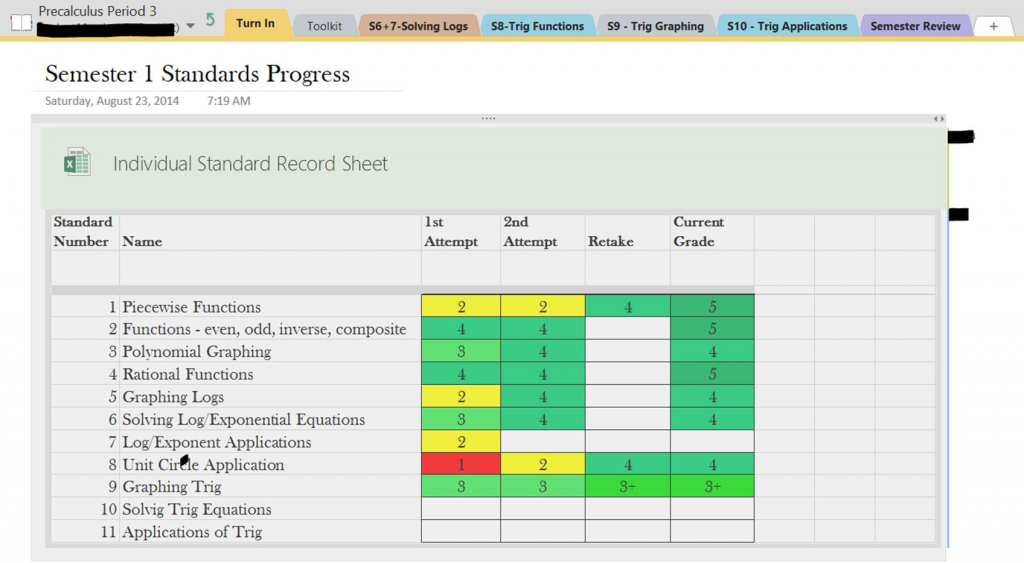To help limit the spread of the coronavirus, colleges are taking instruction remote. But experts say careful planning and managing expectations is key.
Colleges and universities are canceling class meetings to help stem the spread of the novel coronavirus. But taking instruction online can be a tough switch to flip — particularly for courses that haven’t historically included a distance-learning component.
“We’re all going to have to be a little bit flexible in situations like this,” said Katie Linder, executive director for program development at Kansas State University’s Global Campus, in an interview with Education Dive. “We want to make sure our students are having really quality learning experiences but also understanding that can look different based on what the situation is.”
On Tuesday, her team launched an online forum for educators worldwide to ask questions and share ideas about facilitating instruction remotely. It’s one of several resources developed by the academic community to help sharpen institutions’ response to the coronavirus’s impact on instruction.
U.S. institutions had a preview of what to expect as the novel coronavirus and the respiratory illness it causes, COVID-19, spread across China and other countries in Asia, the Middle East and Europe. Momentum picked up in the U.S. in the last week, as more people were tested for the virus. As of Friday afternoon, there were more than 1,800 confirmed cases of COVID-19 in the U.S. and 38 related deaths, according to data gathered by The New York Times.
College officials here have said the situation is largely unprecedented, though some have experience to draw from.
In 2018, Pepperdine University, in California, closed two of its campuses for a few weeks due to nearby wildfires. Quickly shifting coursework online was “a big learning curve” that required faculty and staff to get up to speed quickly on using remote instruction tools, Christopher Heard, director of the Center for Teaching Excellence and a professor at the university’s Seaver College, told Education Dive.
“One of the things we learned was that students are pretty resilient and that faculty are pretty resourceful and that with the appropriate support … we can help professors make these transitions pretty quickly,” he said.
Heard and Linder encourage colleges to stick to their learning outcomes but to be flexible and creative in how they achieve them.
That can be tricky for courses that lean heavily on experiential learning, such as science labs or co-ops and practicums. But it’s not impossible, they and other experts told Education Dive.
“What are the things you want them to learn how to do, and how do you want them to work? And then work backwards from there, to how you can do that when you are teaching remotely,” said Beth Kalikoff, director of the Center for Teaching and Learning at the University of Washington.
Below, we’ve gathered their tips for colleges going online in a hurry.
Have a ramp-up period
Several institutions have opted to close for a few days or extend spring break to give faculty time to prepare to teach courses remotely. This also gives students whose residence halls have closed a chance to relocate and get settled.
“To the extent that schools can build a longer rampway for faculty to plan, that’s going to be in their best interest,” said Kaitlyn Maloney, a senior director at consulting firm EAB whose focus includes strategic planning, in an interview.
The University of Indiana Bloomington is holding hour-long webinars about general concepts and tools for remote instruction to help prepare faculty to teach remotely for two weeks when students return from spring break later this month. One-on-one follow-up sessions will help instructors set up these tools, Greg Siering, director of the university’s Center for Innovative Teaching and Learning, told Education Dive.
Giving faculty time to plan can also help manage expectations.
“We want to help them find that sweet spot where they’re not diving in too deep and causing grief for both themselves and their students in these first two weeks, but they’re ramping things up enough” so they are able to continue should they have to teach remotely for a longer period of time, Siering said.
That includes helping instructors understand what regular and substantive interaction, which is a federal requirement of most faculty, means when it is not done synchronously, as it is with real-time lectures. There’s also a difference between going online and going remote, Kansas State’s Linder notes.
“There are actually some really low-tech options that could work very well for some of your students,” she said, citing email and general use of the learning management system.
Stick to the outcomes, but be creative
A combination of video lectures, discussion board posts and email feedback may suffice for typical lecture classes. But what if the course relies heavily on classroom-based experiences, such as science labs, music performance or even language learning?
Simple video tools could help. An instructor could share a video of themselves conducting an experiment and then give the resulting data to students to work with. In a performance-based class, students and faculty could use videos to share work and feedback.
Virtual labs available through platforms such as Merlot and Harvard University’s LabXchange can supplement online instruction. And some MOOC providers said they will make their courses more widely available.
Reframing the learning experience may be necessary, even for typical assignments. A research paper based on data students collect may not be practical if they aren’t on campus. Instead, instructors could ask students to write a research proposal, which would force students to think through the methodology and what could go wrong, said Christina Smith, assistant director for undergraduate instructional development at Brown University’s Sheridan Center for Teaching and Learning, in an interview.
“It all comes to this idea of what are those outcomes and how can you be creative in your assignments and assessment in achieving those,” Smith said.
In certain cases, it may make more sense to reschedule the active learning component until later in the semester, or even entirely, experts said.
Some are taking that option. Northwestern University’s journalism school is canceling students’ internship placements at media organizations for the spring quarter. According to its student newspaper, the school is waiving the related requirement for professional experience for affected students.
Make sure students can get to class
As schools plan, it’s important to consider how students could access lectures and assignments “so that the quick pivot to remote instruction doesn’t hamper student success goals or create inequitable situations and learning outcomes,” Maloney said.
Even seemingly straightforward options like video lectures will need to account for students who can’t participate live, either because they are in a different time zone or because they lack sufficient internet access away from campus. That could include recording the lecture so it’s available later. Instructors should also be aware of accessibility requirements, such as ensuring captions for videos they create or stream are available and accurate and that other digital materials are compatible with screen readers.
Because most students are leaving campus and will be spread across time zones, Pepperdine is asking its instructors to emphasize asynchronous experiences, which don’t require students to tune into programming at a scheduled time. To help students plan, any synchronous activities should occur during the preset class time, Heard said.
“One of the important points here is about equity. We know that students already may be going into inequitable situations with respect to bandwidth and access to Wi-Fi and the internet and so forth,” he said. “We don’t want to compound that by splitting the experience between synchronous and asynchronous.”
Some schools are rethinking remote instruction entirely. At Berea College, in Kentucky, many students live in rural areas that tend to have poor internet access. In response to the coronavirus, officials asked students to leave campus if they can, and they cautioned instructors against course adaptations that require students to stream content, Diverse reported.
Faculty there are instead focused on finishing courses over email and even regular mail, administrators told the publication.
Communicate and document
The U.S. Department of Education is giving colleges more flexibility to use online learning tools in a range of coronavirus-related scenarios so long as instructors maintain regular, substantive communication with students.
It gives an example of what that could look like: an instructor could provide materials over email and then use chat features to communicate with students, set up conference calls for group discussions and engage in other exchanges over email.
To help set expectations for students, Kevin Kelly, a lecturer at San Francisco State University and an ed tech consultant, suggests creating a schedule of announcements each week. That could include a Monday kickoff message, a midweek motivation note, and a Friday reminder of upcoming due dates, he said.
Telling students to follow simple rules, like submitting their name and course name in the subject line of emails, can help instructors juggle multiple classes gone remote, he added.
The department also asked colleges to document “as contemporaneously as possible” modifications they are making to courses. Instructors should keep that in mind as they adapt their classes, Kelly told Education Dive, though he admits “there probably will be some reverse engineering.”
Heard said Pepperdine faculty are being asked to turn in revised syllabi that reflect changes in course scheduling, due dates and the modality of assignments.
Thinking ahead
Several campuses moving instruction online have said they’ll reassess the situation in a few weeks. If distance learning continues beyond that point, officials will likely need to address other concerns, such as the availability of test proctoring, tutoring services, and the need to stand up new tools and resources, Indiana’s Siering said.
“You can wing it for two weeks,” he said, “but what happens after that?”
How the situation plays out could also affect broader efforts to expand online learning tools, EAB’s Maloney noted. A negative experience within an institution could make it harder for officials there to get faculty on board with future online learning efforts, she said.
But Robert Lue, faculty director at Harvard’s Bok Center for Teaching and Learning, is hopeful.
“This is extremely fast-breaking and kind of evolving by the minute as we speak, so in some ways, I think the rate of change of this is going to be extraordinary,” he told Education Dive. “There is a part of me, though, that feels that this will finally help us think much more carefully about what digital means, and what we can actually do with it.”